1. Order Hosting
Save 70% on SiteGround hosting
2. Download Template
This “Done For You” complete template resource file is ready to download right now
3. Restore Template
Restoring the template is a simple process that will take less then 5 minutes
Can I translate the site into my language?
Yes you can! When you set your language in WordPress from English to your native language, if there is an available translation in your language it will automatically switch to your language. Soon I will release a video on how to manually translate the template.
I already have hosting, can I still use this template?
While I strongly urge you to use InMotion Hosting, if you already have hosting you can still use this template. If you begin to have problems because of a budget web host you are using, then I really won’t be able to assist you though.
This all seems too good to be true. How come it’s free?
Well for starters, I have spent over 300 hours putting all this together for you, and have spent my own money on the finishing touches, but yes it is free. To thank me I appreciate it if you would use my recommended page to purchase themes and plugins, also please share this page on your social groups.
Do you have a question?
If you have a question that is not answered here, feel free to comment below and I will be more then happy to answer it. Commonly asked questions will be added here from time to time to make things easier for everyone.
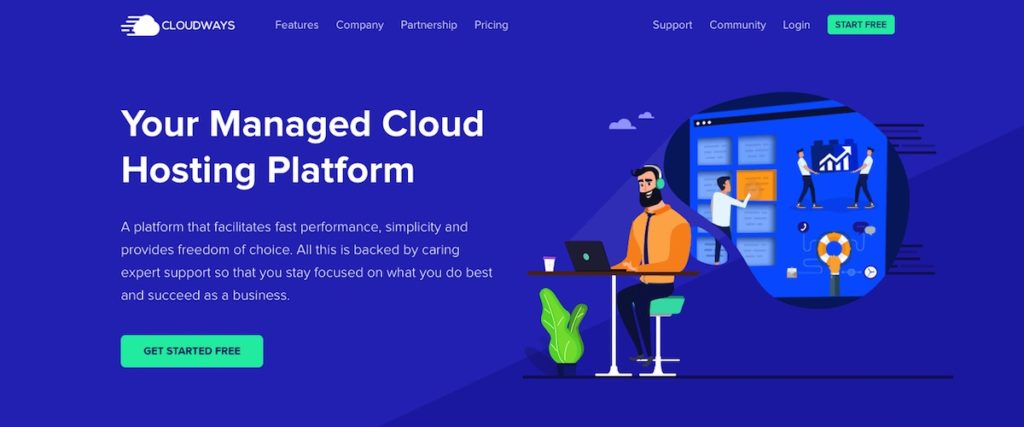
Cloudways
Cloudways in a managed cloud server service where you choose the cloud provider and Cloudways connects their platform to it which makes it incredibly easy to manage. You pay a small monthly premium vs going direct in exchange for the management platform and support when you need it.
Key Cloudways Features:- Choose From 5 Cloud Hosting Services
- Insanely Fast Servers
- Easy To Use Control Panel
- 24/7 Support & Live Chat
- Free SSL Certificates
- One Click Staging For WordPress
- Free WordPress Caching Plugin
I really like what Cloudways is doing. Sure you can go directly to the various cloud hosting providers, but for the modest premium you pay, you get the Cloudways control panel and more importantly, support.
But in my personal experience support was not fast, or that interested in helping me.
Check Out Cloudways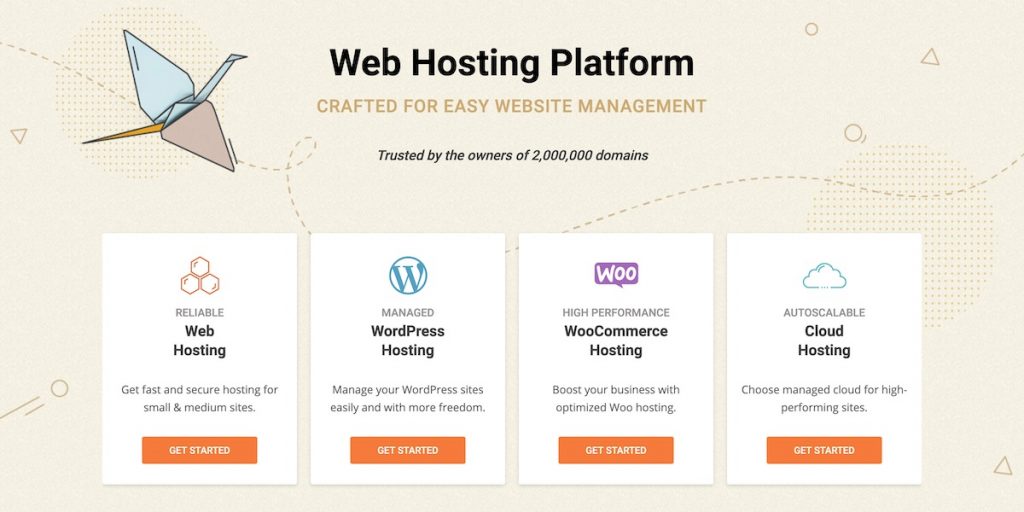
SiteGround
SiteGround is a highly recommended web host online because they have catered to WordPress users and yet still have affordable pricing. They are most known for their fast performance and equally fast support.
Key SiteGround Features:- Free SSL Certificate
- FAST Knowledgable Support
- WordPress Staging Enviroment
- Free Website Migrations
- Daily Backups
SiteGround is a solid choice for your web hosting needs. They cater to WordPress websites and offer fewer resources than their competitors, but higher reliability.
Check Out SiteGround
When I am importing the resource file it is going going further 0.00%. What would be the issue?
I was able to import the resource files. But the username and password you shared in the video is not working. I cant login to wp-admin now
I think Jetpack has updated and i dont know how to activate the contact forms and other widgets Can you help me with this Thankyou
after the theme update and the food menu seems missing
Hey Adam, really nice work. I have a question, Iam building this site on my computer (localhost), but All-In-One WP Migration doesnt shown in dashboard. What should I do ? Thank you !!!
Did you install it?
Hi Adam, it’s possible to re-send Template, seems is not comming to me , Thanks for quick update
Hey Adam, so after I tried connecting my website to Jetpack with a WordPress account I created I got this
Fatal error: Uncaught Error: Call to undefined method Jetpack::active_plan_supports() in /home1/darrengoude/grill142.com/wp-content/plugins/jetpack/modules/widgets/search.php:13 Stack trace: #0 /home1/darrengoude/grill142.com/wp-includes/class-wp-hook.php(288): jetpack_search_widget_init(”) #1 /home1/darrengoude/grill142.com/wp-includes/class-wp-hook.php(312): WP_Hook->apply_filters(NULL, Array) #2 /home1/darrengoude/grill142.com/wp-includes/plugin.php(478): WP_Hook->do_action(Array) #3 /home1/darrengoude/grill142.com/wp-includes/widgets.php(1765): do_action(‘widgets_init’) #4 /home1/darrengoude/grill142.com/wp-includes/class-wp-hook.php(288): wp_widgets_init(”) #5 /home1/darrengoude/grill142.com/wp-includes/class-wp-hook.php(312): WP_Hook->apply_filters(NULL, Array) #6 /home1/darrengoude/grill142.com/wp-includes/plugin.php(478): WP_Hook->do_action(Array) #7 /home1/darrengoude/grill142.com/wp-settings.php(523): do_action(‘init’) #8 /home1/darrengoude/grill142.com/wp-config.php(89): require_once(‘/home1/darrengo…’) #9 in /home1/darrengoude/grill142.com/wp-content/plugins/jetpack/modules/widgets/search.php on line 13
There has been a critical error on your website. Please check your site admin email inbox for instruction
This is also what I see when I try to log into WordPress admin. Do you know what I could do. Also did not get any email in my admin email.
I would see about changing the PHP version of your hosting account. You can ask your host.
Hello Adam! I can not Download Template and the link does not work…
What should I do?
Sorry about that. The download form was down for a few days, but it’s up now.
Could anyone post the download link of the “60 minute website challenge” resource files? Thanks!
Sorry the download form was not working for a few days. It’s up and working now.
Hey Adam,
This video was quite helpful. I’m working on a website and I have a few questions to ask. How do I add/edit/remove text from the footer? I am referring to the bar at the bottom that includes links to your pages. Also how can I integrate a drop down menu? Thank you.
Hi Guys,
Someone can provide me the link for donwload this famous template ?
Thanks !
Sorry that it wasn’t showing for you. It’s there.
Hi Adam, after i got this template now when want to open my website it gave me this error(
Parse error: syntax error, unexpected ‘[‘ in C:\wamp\www\wordpress\wp-content\themes\canape-wpcom\front-page.php on line 25)
please help i will be so tanks full. help me plzz
Finally download the templates. Thanks very much!
Hope you enjoy them.
Hi, I was using this theme on wp.com and now I’ll configure my website on wp.org. Some of the functions it had on .com aren’t on .org. Do you know whay is this and how we can solve it?
For example, I could change the color of the bar on main menu, and on .org do not have this option. 🙁
Your templates download links seem not to work??
I see this error bellow when i try to visit this link: To see all the challenges: http://www.60MinuteWebsiteChallenge.com
60minutewebsitechallenge.com
2019 Copyright. All Rights Reserved.
The Sponsored Listings displayed above are served automatically by a third party. Neither the service provider nor the domain owner maintain any relationship with the advertisers. In case of trademark issues please contact the domain owner directly (contact information can be found in whois).
Are you no longer doing this challenge? None of the template download links seem to be working? It all look great but can’t get it working 🙁
The download link should be working right now.
Heyy I have downloaded and customised this website as i wanted. But I am designing it for someone else and I have hosted it on localhost. I need to send the design to the concerned person but i have no idea how to do that. Can you please share how you made that dfy template so that I can make the same and send it.
You just need to migrate it to where you are going to host the website. There are several migration plug-ins, you can use the one you installed to restore this package if you needed to.
Can you update the video to show the new wordpress version and any additions or deletions due to the new version please?
How do I Integrate online service to my page
You can add a menu link to it.
Adam, thanks for a very helpful tutorial. There are a couple of things I’d like to try to change. mostly, spacing.
The spacing on the menu and the text box under the title pic is way more space than I need but I can’t make it fix the text. Also, is there any way to set the delay on the testimonial scroll, several of my comments are long and require more time to get through them than provided.
Thanks in advance.
If you do a search for CSS on my site you will find a few tutorials. Essentially you need to customize that with CSS.
hi another follow up email, if there are multiple locations where I would need different menus, is there a way to create multiple menus?
Hi, my dropdown menus are being hidden behind the page, is there a way to prevent this from happening or to fix it?
Hey! Is there a way to change the color of active or hovered links? I’ve tried changing the CSS using a:hover and a:active, but that was not working for me
That should work and if it isn’t after flushing any cache, try adding !important to see if that works.
Thank you very much for this complete video, but I have a question; i’m using a crappy free web host to test your site, and when i make i reservation i don’t receive any notification as an end user or as admin, knowing that i have put my own email address in wordpress even though the reservation is registred in the backoffice in the Submissions Sub-menu under the Forms menu. An other question; how can i manage the reservations? i mean how to accept or cancel or delete them? is there a way to do that? Thank you for your answr in advance
I would talk to your web host to see if they allow outbound emails.
First of all i want to thank you Adam for you quick answer.
Concerning the outbound emails, as you said i’ll ask them if they do it, but i’m still waiting for your answer about the way how i can manage reservations on the backoffice, i mean how and where can i approve a reservation, cancel it, delete it etc? Thank you
PS: sorry for putting the site link, the crappy free web host as you changed it, haha !!
Haha, I hope you don’t mind that. I had a REALLY bad experience with them.
For managing reservations, this template doesn’t have those features. I am sure there is a WordPress plugin that you can add in for that, but I don’t know of any off of the top of my head.
No don,’t worry about it ! lol!
Concerning managing reservations, i thought you had it in the template, but it’s ok i’ll look for a WordPress plugin wich can do it.
Thanks a lot Adam
Hi, I haven’t got the food menus sections on the homepage neither dashboard.
Have you got an idea where that could come from? I must precise that I have not connected jetpack with wordpress cause I develop in local by flywheel and it will not let me go through
As instructed in the tutorial video, you have to have Jetpack installed, activated, and connected for those options to be there.
Would you mind reallow the download of the template during the time the updated video and files coming? We really frustrated to not be able to start and progress, Adam… Also, I give you a Big Thanks for the time you spend doing all this videos. Bravo!
It should be working now. Sorry for the inconvenience.
Yes it does. Real consumer care. 😉 You’re doing good bro; keep on going!
template is not working link just goes back to the page
Every time someone reports this I go and test it myself and it works just fine. Can you try in a different web browser?
the download template does not work
I am sorry, I have something new on the way.
Dear Adam,
I am longtime wp designer, I watch your vedio, that is very great job you had done, I have question: When the customer order the food online with your Restaurant theme, do the customers can change the ingredient or cooking manner? give example: the customer order the beef pizza, but customer want extra shrimps to put the
beef pizza, and want restaurant do not over toast the pizza, so does our restaurant theme allow the changes in the order online?
This template doesn’t offer that. I have yet to find a really good way to take food orders on a WordPress website.
Hello! Sir, I have learned a lot of things from you…….and thank you for all those tutorials.But I want to know that where from you have learned all these things?
I learn by doing over the years.
Hey, I have followed the tutorial to a tee. However the three menu selections on the main page do not link to the menu page, when clicked it simply leads to a page that states “oops!, That page cannot be found” all Ive done is change the selections names from “Breakfast, Lunch, Dinner” to “Appetizers, Main Course, Desert”
Reset your permalinks. It was covered in the video.
Hi thanks so much for your great work. I am just wondering is there css that I could put in to make the header height smaller?
I have several CSS tutorials on this site. Just do a quick search for CSS.
Unable to import
Version 2.1.1 of All in One WP Migration introduces new compression algorithm. It makes exporting and importing 10 times faster.
Unfortunately, the new format is not back compatible with backups made with earlier versions of the plugin.
You can either create a new backup with the latest version of the plugin, or convert the archive to the new format using our tools here.
getting that error while trying to import template….
You have to follow the steps in the video. Unzip before uploading.
Amazing free site that gives the most important informations for a non-techie newbie..Two thumbs Up!
Hey Adam,
Great way of making your website, I am interested in your template as well. But the download link doesn’t load. Is it possible for you to provide a link?
Also, I’d love to ask you a few more questions about using the All-In-One plugin.
Best,
Simon
Maybe try in a different web browser.
i can’t download resourse file. plz help me
What problem are you having?
HI, Can I change the bottom footer so that it doesn’t say “created with the help of 60-minute website challenge”? I am designing the site for someone else and I wouldn’t want them to see that. I can keep the WPcrafter theme info of course. Sorry if you went over this in the video I watched it twice but so much info I may have missed it.
If you do a quick search on my blog for the word footer, you’ll see at least three posts on how to change it.
when i click on the lunch, dinner or breakfast, it takes to another page which is not the menu. So what should i do?
Did you set your permalinks properly?
Hi! Help!I cannot log back onto my WordPress admin panel with the username and password you provided.
Hi, I think we got this resolved over live chat? The resolution being just trying in a different web browser.
I want to ask u thathow should i add a billing page on this restaurant website as it is a part of my clg project
Well you can create a new page and put whatever you need in.
In the customizer under Theme Options – Footer, I have unchecked “show site title and description in footer”. I have both the first and second footer widget areas completed, but the first footer is showing up in the middle instead of at the left side of the footer. Is there a way to move the first footer over to the left where the site title would be?
I think with the theme, the first column is limited to just the site title and description unfortunately.
Great tutorial! You make it look so easy!! I am experiencing the following challenges, and would greatly appreciate any assistance you might be able to give me. This is my first experience using WordPress.
1. Home Page – Open Table Widget – I pasted the EMBED code from the Open Table Reservation site as directed. The result does not show up like the widget preview. I tried two different views, the copy code button and manually cut and pasting the code.
2. Home Page – Footer – Is there a way to put the social media links on the right side of the address/phone number rather than below it?
3. Is there a way to customize the size of text in different areas of the site instead of just the two settings in the customize fonts (headings and base font)?
4. Header – Menus Tab – I set up 3 child pages under this tab for Brunch, Lunch, and Dinner. Under Food Menus > Edit Menu Section – I set up the section name and linked it to the appropriate parent menu. Both the lunch and dinner menu have “Introductions” sections. I started adding menu items, but they are all showing up on the brunch, lunch, and dinner pages. I have two sets of “introductions” on each page even though I marked the appropriate lunch or dinner introductions page that the item should be listed on. How can I correct this and build out the three separate menus?
Many thanks!
Anything is doable of course, but with this template you have to accept what it is, if you don’t want to hire a coder to make structural changes. Font changes can easily be done, just watch my video on changing fonts. Also become familiar with widget areas and what you can put in them.
hi Adam thanks for this awesome video tutorial, i am trying to ad a button for online order in my site but i am unable to add any extra row in it, can you please suggest how to do that and the images in first page are not linked to menu, when i click on them its says oops the page you are looking for can not be found, please suggest and thanks again
The template is what it is, its hard to change it without adding code.
I adam thanks for this great tutorial, i am trying to make a button in front page so that people can order food through online order and want to connect them to online ordering systems like justeat.com and skipthedish.com, but i am unable to add any button in the front page bcoz it is not showing me any option to add row in it, please suggest me how to ad row so that is can add buttons in it and even the images in front page are not linked to the menu page can you tell how to connect them to the menu page. thanks for help again
hi adam
thank you for you video and template.
I am trying to build a website for my restaurant and i followed your steps but i have only a one page template, when i click to the menu there are no linked pages; it says error 404
i would appreciate an answer
Please make sure you follow all the step by step instructions. You didn’t reset your permalink as per the video.
Hello! Nice video.For some reason i can’t get the email for the DFY template. I checked spam and any other possible folders…It just keeps loading and loading for 1 hour now 😛 …
Could you send me the template by e-mail please?
Thanks,
Kostas
I don’t see that you requested the download. Are you sure you entered the correct email address? When I search on your email address in my system, I don’t see request being made.
I did that,but as i told you it just keeps loading and loading so probably the request never comes to you…Now i’m seeing my e-mail and i see that you send me the files (probably manually) so thank you very much.
Have a nice day,
Kostas
I didn’t send it manually. The system did.
Sometimes depending on your email provider, you may have to check your spam folder unfortunately. There’s nothing I can do to prevent this because the email contains a blank and sometimes that is perceived as spam.
Hi, my name is Geovani…from Brazil…i gave you my e-mail adress but i did not receive the link to download the files…can you help me? tks
Still didn’t receive the email? Sometimes it takes a minute or 2.
Hey,
I just downloaded the “template” and tried to import it with the “all-in-one WP Migration” Plugin.
But it doesn’t work anymore because the template was made with an older version of the plugin.
How can i fix this? Do you have a newer version?
Thanks,
Felix
msf-marketing
Please make sure you follow the directions. You need to unzip what you download from my website before uploading it. This is also covered in the help section on my website.
Are your DFY themes responsive?
Of course they are and their responsive features are demonstrated in the beginning of each setup video.
i downloaded the DFY theme HOW could i install it in them as a child them ?i can see the files are not relating there is _macosx and 60 Minute Website Challenge how could i install to my wordperess site ,, could i use .zip file?
Its not a child theme. Its exactly what I show you in the video.
I can’t download template resources it does not give even a error it says retry.
please try
Thats odd, please try is a different web browser.
can’t download template resourses
Can you give me some more info?
Hey Adam.
It is one of the most useful videos I have ever seen before. But I I am so sad that the template can not be downloaded!
Thank you, but I am puzzled as to why you would say that its not available for download when there is a download button right there.
Hey Adam,
Probably one of the best videos I’ve seen on building restaurant site, Thanks you very much.
How could I put the links to the menu sections at the top of each section?
Thanks for the kind words. Regarding your question, you would need to add some custom code to accomplish that unfortunately. It’s not an easy one to implement. Is having the menu itself clickable not working for you?
I have set up website by using this video and it is really easy to do it. I have added lots of item in menu section, but I am not able to see under menu section when I clicked. Can please guide me what I have to correct.
Thanks
Hey, I responded to your email. My suggestion is to reset your permalinks. It was one of the steps when restoring everything.
I did change setting from Post name to plain common, then saved. Unfortunately its not working. Restoring means.. are you asking start creating website from scratch?… Awaiting for reply
Thanks
I am not suggesting that. I would have to log in to see what is going on. I haven’t had an issue like this, not and anyone else.
Can you please log in and let me know your suggestio
I like to change the top bar to white color instead of black. In addition, I like to change the color of the menu from white to a different color so people can see it. Thanks for the CSS code!
You need to add this custom CSS and change the color code to your desired color:
.site-header {
background-color: #222;
}
Is there also a custom CSS to change the background color of the Body e.g. the background of the food menu?
I don’t have it offhand. So you are wanting to change the background color of the page that has the full menu?
Thats what I aim for 🙂
Hi Adam,
Is it possible to get the food menu for another theme? I am using the Sydney theme.
Thanks for any help.
Thats only for this theme, sorry. Quite a bit of customization went into it.
Came across your site while researching how to get my animal shelters webpage back online. I had been using microsoft’s software, but through some screw ups I lost the grandfathered ability to have them host the site, so figured it was best to find a better way to go. I am very technically challenged, but wordpress seems the way to go and with your frontloader I think I could manage. Can you direct me in the best possible solution for an animal shelter?
Thanks for any help you can offer.
You can check out my 2016 template. It is very popular.
hi Adam,
I use the ’60minutewebsitechallenge’ theme, which is a child theme of Canape. On menu page, whenever I click on breakfast, lunch or dinner, it doesn’t take me to the menu page.
Please guide me how to make a link on this issue.
thanks for help
jenny
Haven’t hear of this issue. I clicked through to your website and I didn’t see the home page where you are experiencing this.
Hi Adam,
I also use the ’60minutewebsitechallenge’ theme, which is a child theme of Canape. My question is whenever I click on the image of Lunch, it didn’t direct me to the breakfast menu item; instead, it comes up a page saying that “Oops! That page can’t be found.
It looks like nothing was found at this location. Maybe try one of the links below or a search?”
then, where i should go to set up the link?
Thanks in advance!
Jenny
Actually I think you skipped a step when you setup the site. You were supposed to reset your permalinks and I am guessing you didn’t do that.
Hi Adam, I have set the permalink to Post name but the image of breakfast, lunch or dinner still does not direct to Menu section page.
What should I do now?
Thanks
Helen
The resolution for this ended up being not having the website is coming soon mode. When it was made live, everything worked as expected.
Hello Adam,
I would greatly appreciate it if you could assist me in overcoming this predicament.
I’m using the ’60minutewebsitechallenge’ theme, which is a child theme of Canape. I’m trying to add images to the various menu sections but to no avail. While I can clearly the image that I added in the ‘Add Media’ that image does not show in the browser. It appears that there is a statement maintaining the following: “The description is not prominent by default; however, some themes may show it.”
I wonder if you could help.
Thank you very much,
Peter
Yea it look like you are trying to add an image to a menu section and unfortunately the theme is not coded to allow you to add an image in that section. What I did in the video was add an image to the menu item, not the menu section.
how do you place an order on this site?
It’s not setup for online ordering. I would have to look into how to implement that.
Hi Adam, this is really cool information that you are providing here. Same as Martins I haven’t received the email to download the resource files. I have also checked the spam. Is there any other way of receiving this info? Thanks a bunch!!
I’m sorry Joe, i’ll email you personally right now!!!
Hi Adam, please help me out with the template.. I gave in my name and email several times but never receive an email or the link to download the template. Please i want the restaurant theme.
Maybe check your spam folder??? I see the email was sent to you.
Hi Adam, thank you for these DFY-websites. I have installed both of them in my MAMP and now I can experiment. Also: well done for getting us an installation including the Child theme! Brilliant. Ready for practice and use.
One question though. It seems there is a brownish tone underlying the featured pictures. How can I remove or change that color?
Thanks, Annette
So you are saying the featured images have a brownish color overlay? Hmm…i’ll have to check for myself.
Hi Adam, thank you for these DFY-websites. I have installed both of them in my MAMP and now I can experiment. Also: well done for getting us an installation including the Child theme! Brilliant. Ready for practice and use.
I am sure they are going to work out great for you. You should also check out DesktopServer, which is what I use locally to develop websites. You may run into trouble with Jetpack on a local install though.