Exporting page templates is one of my favorite Elementor features. Why? Because it saves me time having to create the same template to another website. I just have to export the page template and import it to a different website. In this article, I’m going to show you how to do that.
But, what if you run into trouble in the process?
Well, it’s easy and I’m going to show you that as well.
Creating a template
Let’s start by creating a template.
If you’re on Elementor version 2.4, just go to the Saved Templates under Elementor Templates. Click on the “Add New” button.
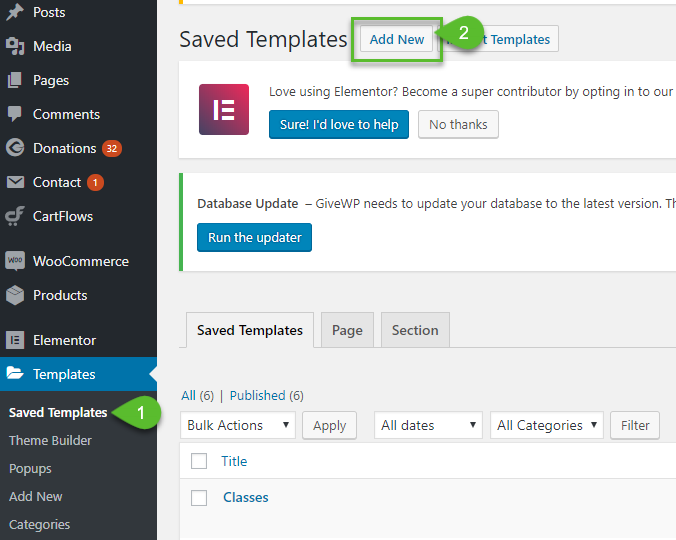
Select whether you want a page template or a section template. Give it a name. Click on the “Create Template” button.
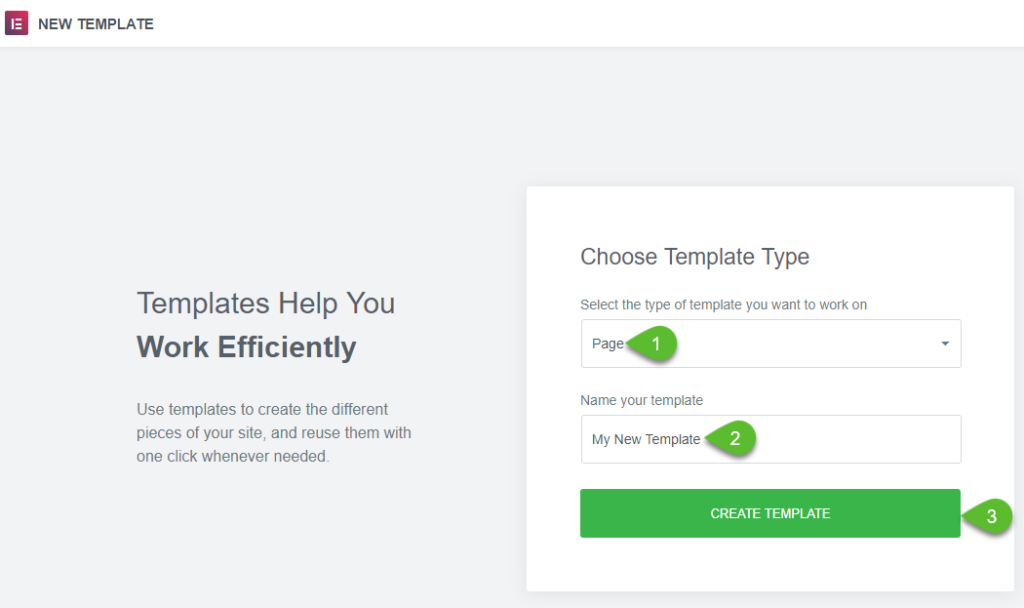
Just select one of the free templates by clicking on the Add Template icon.
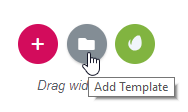
Select a template that you like and click “Insert”. It’s going to download the template and put it on the page.
Hit “Publish” and then “Exit to Dashboard”.
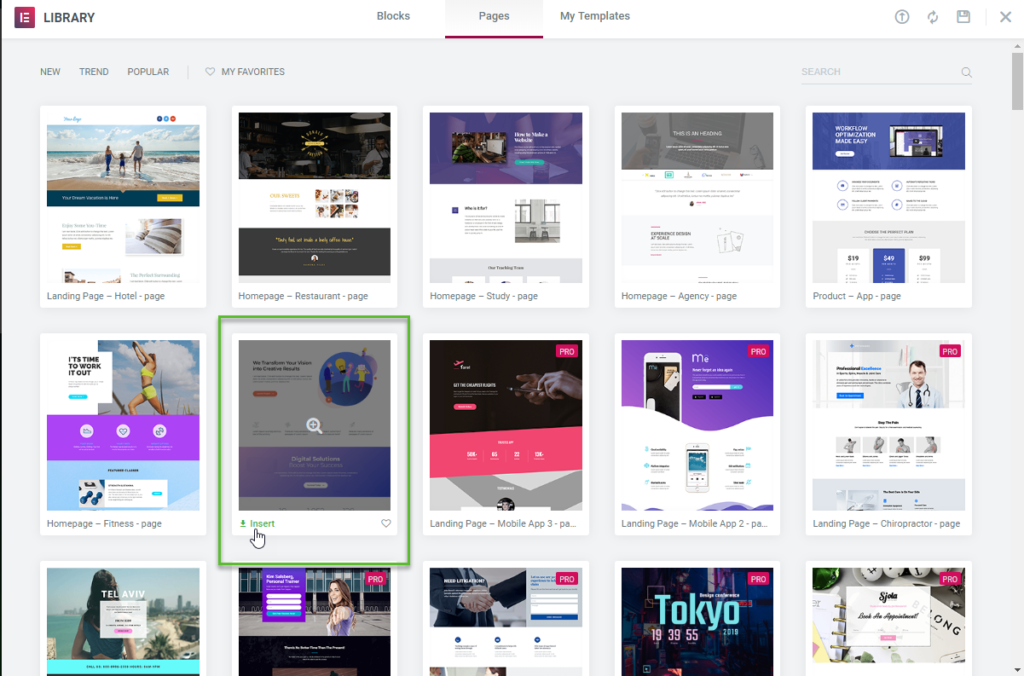
Have a look at your Saved Templates and see that your template is saved.
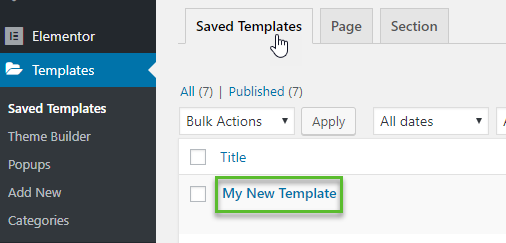
Exporting a Template
Now, to export a template, simply mouse hover on your saved template and click on “Export Template”.
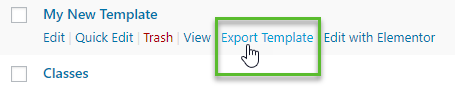
It’s going to download a JSON file to your computer. You can rename it if you want for easier identification.
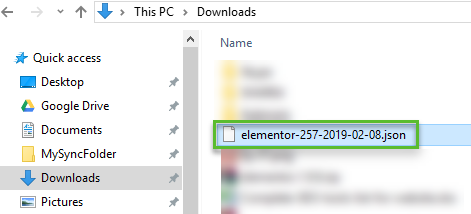
Importing a Template
Head on to the other website and go to your Saved Templates. Click on the “Import Templates” button.
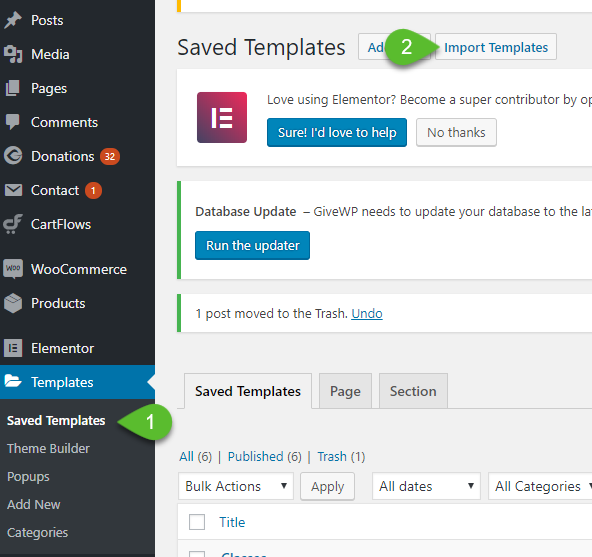
Select the template or the JSON file you’ve downloaded and click on “Import Now.”

You’ll see from your Saved Templates that the template was imported.
Another way to do this is if you create a new template and add a template, there is an option to Import Template.
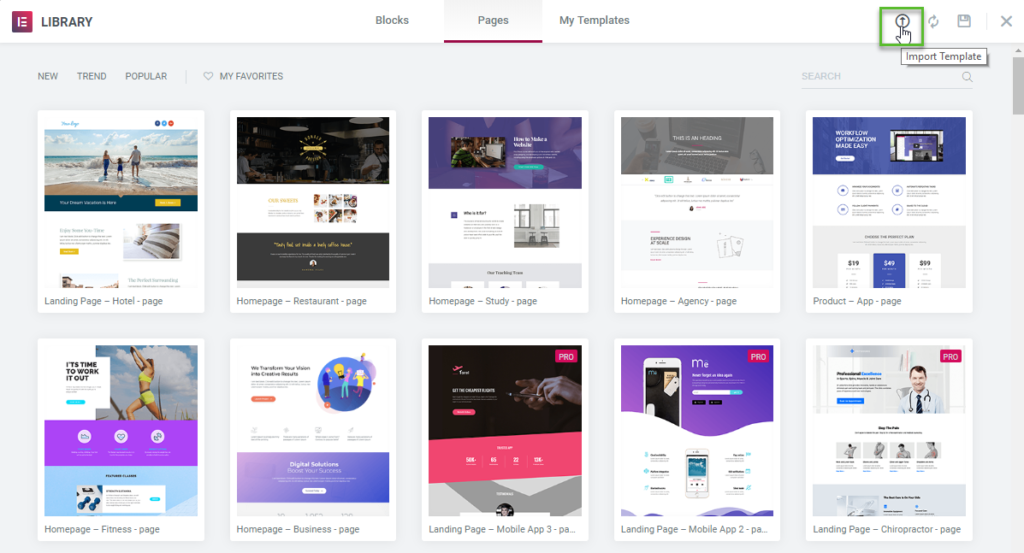
Select the template or the JSON file you’ve downloaded and it will be added to your My Templates Library. You can now insert the template onto the page.
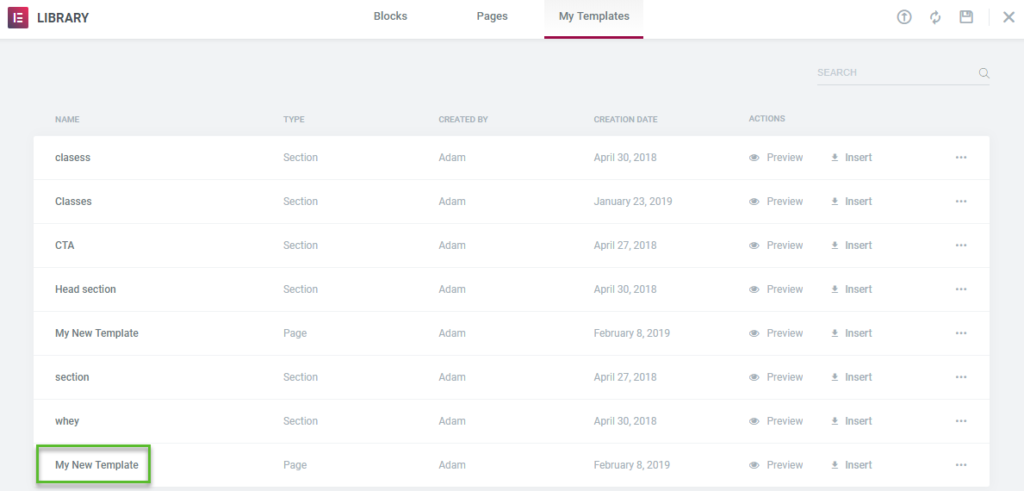
Error in Importing a Template and How to Fix It
Now, what if you tried to import a template an got an Invalid File error?

Don’t worry. This is a common error and this normally happens when the template that you’re trying to import is created from an older Elementor version.
Is there a fix for this? Yes, there is, definitely.
So here’s what you need to do. Downgrade your Elementor.
How? Simply go to the Elementor plugin listing and in the Advanced View, you’ll find the Previous Version section at the bottom.
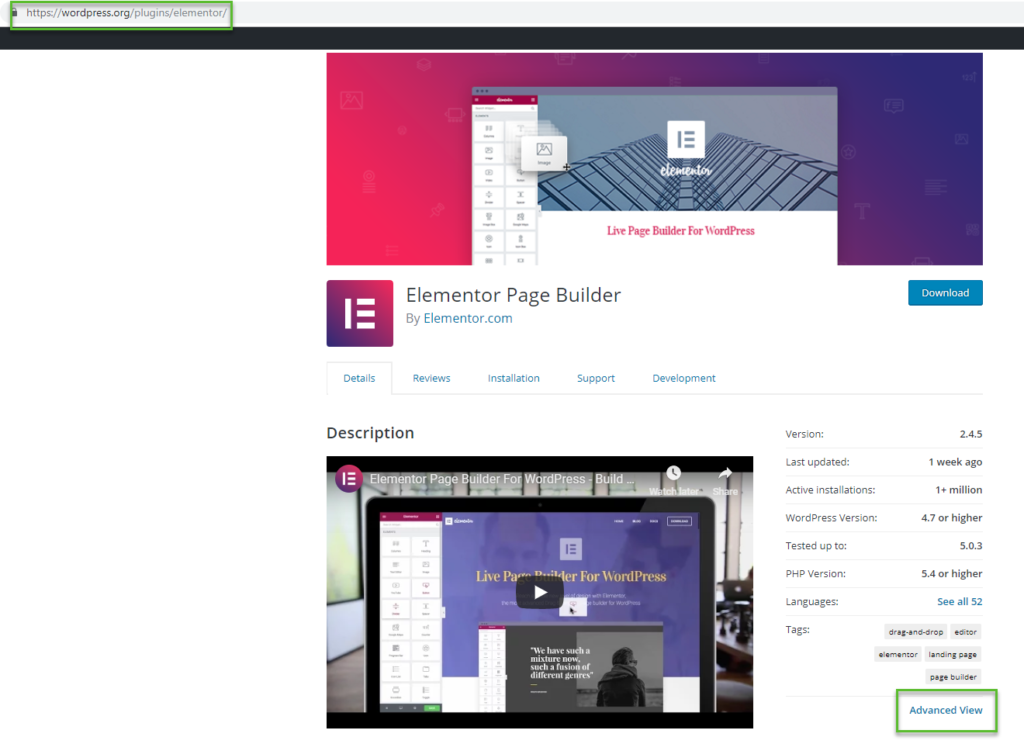
I suggest you select and download the latest version of Elementor 1 which is the version 1.9.8.
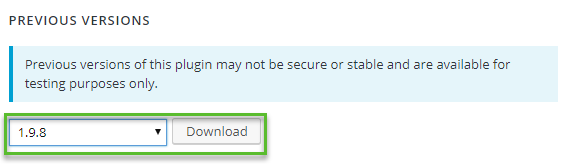
Now, there are two ways you can downgrade your plugin version.
First, you need to go to the Plugins. Deactivate and then delete Elementor. You can now upload and activate the older version you’ve downloaded.
Second, you can install a plugin called Easy Theme and Plugin Upgrades. This is actually one of my favorite plugins. What it does is that even though you have a plugin installed, it allows you to install a plugin over it. I find this very convenient and I use it on all of my websites.
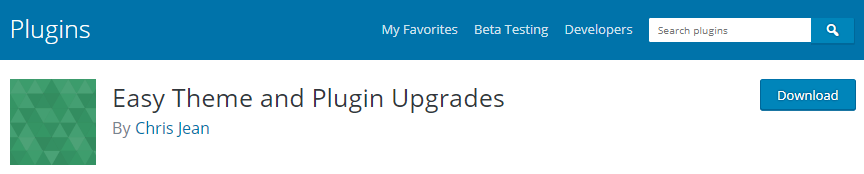
So, with this plugin installed, you can now upload the older version of Elementor and overwrite the current version that you have. Activate the plugin.
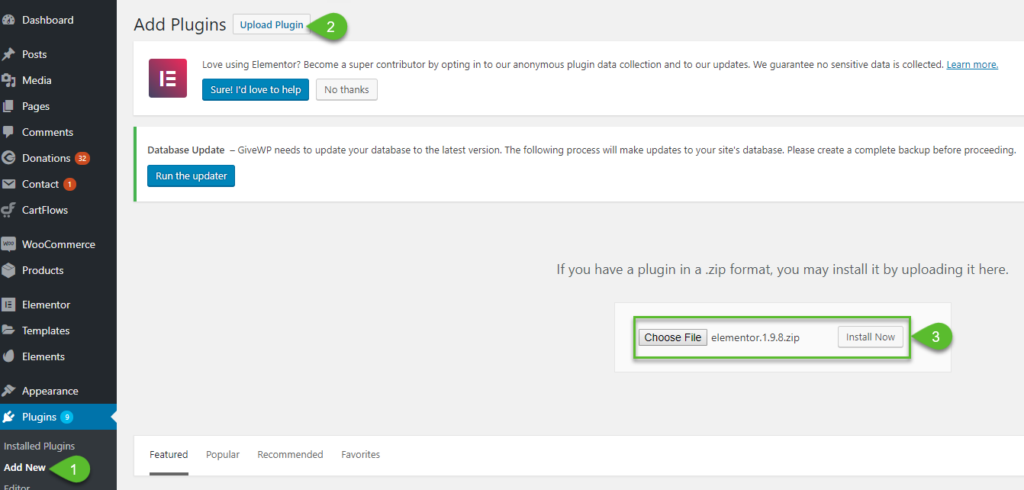
You’ll see that the Elementor is downgraded to version 1.9.8 and there’s an option to upgrade to the latest version.

Now, go to the Elementor My Library and import the template created from the older version.
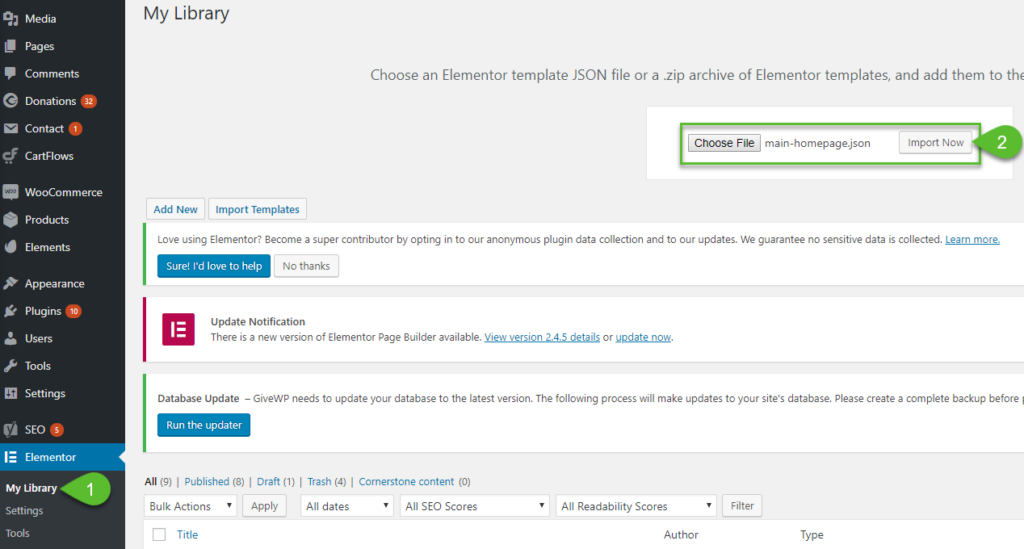
You’ll see that it’s already imported to your My Library.
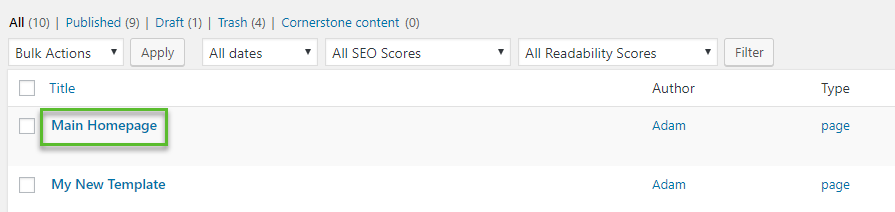
Now, go back to the Plugins and upgrade your Elementor to the latest version. When you refresh your dashboard, you can see that in your Elementor Saved Templates, the template is there and imported just fine.

Hi there,
I tried to all of them but the same thing happened again. İt didn’t solve the problem. How can ı solve the problem. Thank you kindly for your help.
Maybe there is something wrong with the Elementor Template then.
Our use case: we have a multisite with a template-site where all our original elementor templates are. If we’ve changed one of these templates we want to update their siblings on the other sites inside the network.
Is there a way to override an already existing template? Because importing the same again results in a duplicated template on the target page.
Hi there,
I have done the rollback to previous version. Does that achieve the same result as what you have described? I can’t get it to work! When I import a new template, it says invalid file. Thank you kindly for your help
It should work just like how it did in the video. You have to roll back to v1 of Elementor.
Thank you so much
Hi Adam,
When I export template and than import in the oother site all the photos and logos gone, and I need to upload them again.
Do you know how to solve it?
The site you are exporting from needs to be publically accessible on the internet.
And this also worked for everything I build with Ultimate Addons for Elementor. It’s amazing! Thanks Adam.
Thank you for this tutorial, Adam. I’m new to Elementor (I was using Divi before), so it will definitely come in handy to me. The import/export feature of Elementor is one of its best.
Your welcome! More Elementor tutorials are on the way.