Convert Pro Review 2024
by Adam Preiser updated Feb 23, 2024

Convert Pro is a lead generation plugin that you can use to create unique opt-in elements. It has a vast template library but also offers the ability to create unique designs.
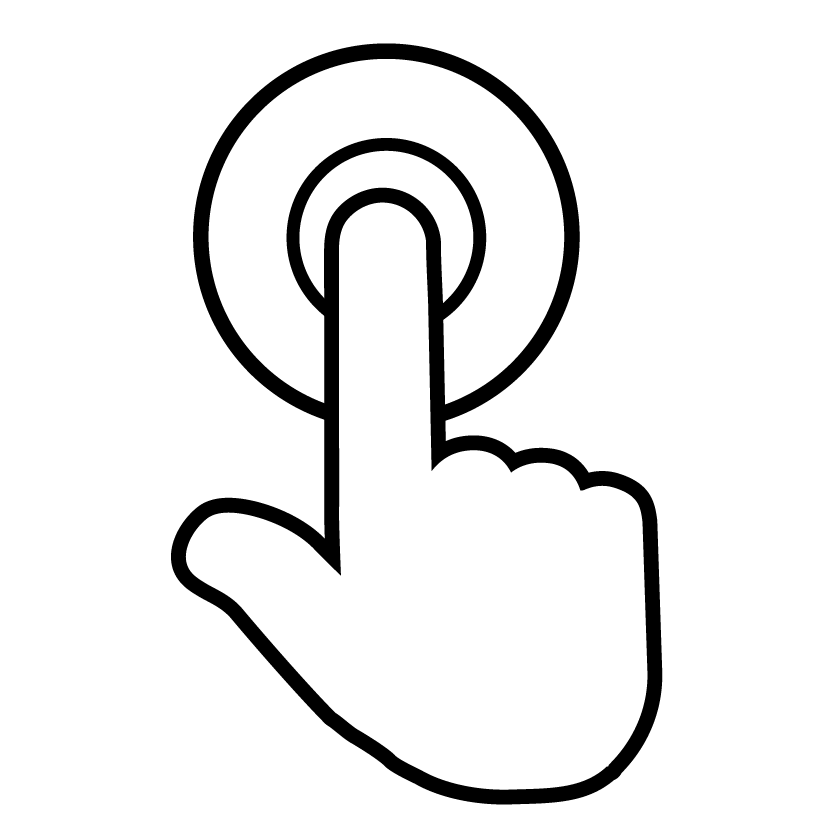
Ease Of Use
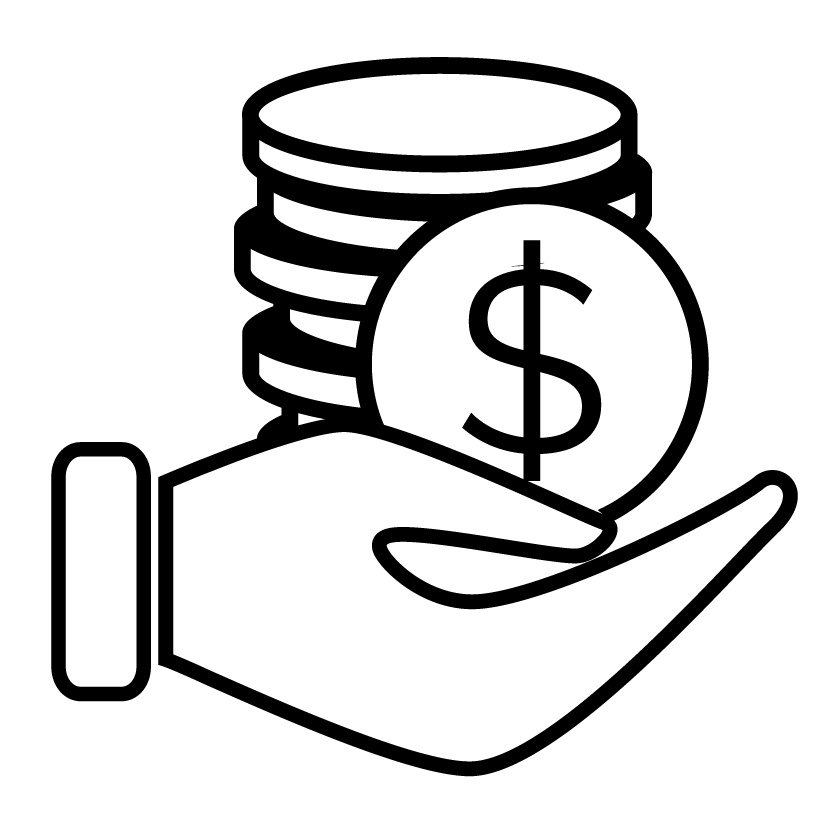
Price / Value
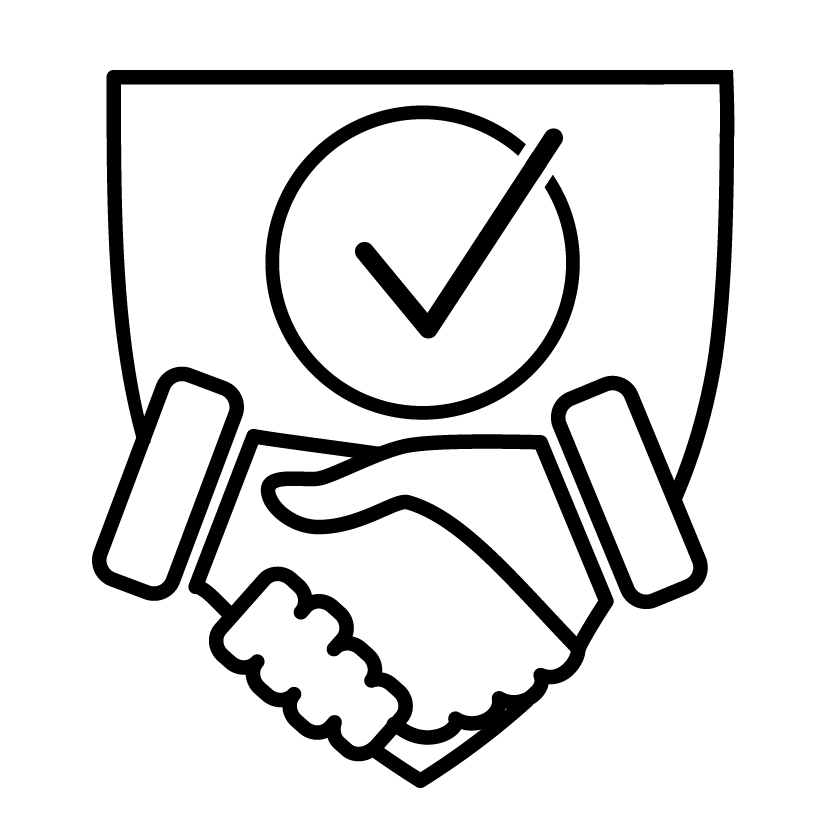
Support
Convert Pro Pros
- Drag & Drop Editor
- 100% Mobile Friendly
- Super Fast Loading
- Integration With Most Platforms
- Multi-Step Popups
- Exit Intent Technology
- Easy A/B Testing
Convert Pro Cons
Convert Pro has a unique canvas feature that gives you complete freedom in your designs. At first, I didn’t like it, but after some time using it I realized the power of it to create truly unique designs.
Convert Pro Coupon Discounts
There are currently no active Convert Pro or Convert Pro Discounts available. However, if you do purchase Convert Pro through the link on this website, I will give you access to one of my premium training course which normally sells for $49.
Convert Pro Review: Wrap Up
Convert Pro is an excellent choice that has very unique features not found in any other WordPress lead generation plugin. After some time using it you will see how having this blank canvas really opens up with you can create. Or you can use any of the included templates as a starting point.

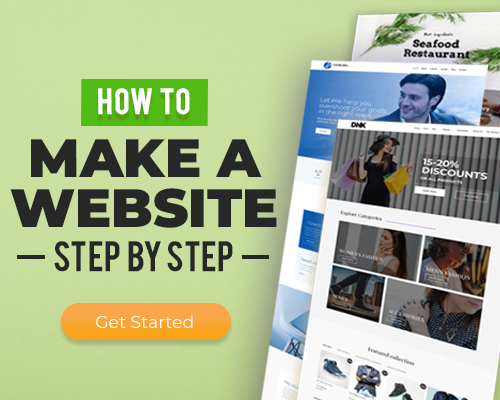
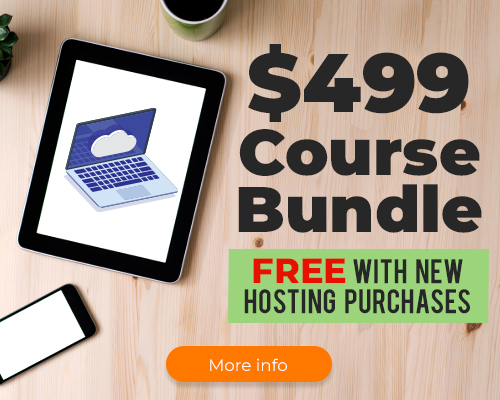
21 thoughts on “Convert Pro”
I’m considering lifetime Astra Agency bundle. Convert Pro – How many templates do they have? On their website they say “Convert Pro comes with a Template Cloud that has huge collection of conversion oriented templates!”. but on their website they only show 9 templates, all of them pop ups. Is this what they consider to be huge selection?
I am not that fond of their templates or their layout builder. It’s not something that they are consistently adding templates to.
Doesn’t work well with Mailwizz. We bought full version because we need WordPress plugin for Mailwizz API and Convert PRO is very slow -15 seconds to insert e-mail address. Horror. We asked support to fix this, waiting for a long time and nothing happens. We don’t recommend if you want to connect Mailwizz.
Sorry to hear that and thanks for taking the time to share your experience because it will help others.
It doesn’t have an optin wheel like optin monster.
Yup they don’t. There are lots of options to get an optin wheel on your website, I think its more of a fad than anything.
Just an excellent review. Thank you Adam!
Thank you Vance!
Hi. Can you create separate ribbons for both desktop and mobiles? I want different versions for both to appear at the bottoms of the page?
Yes you can, every opt-in that you create can have a separate mobile version.
Hi Adam!
I watched your review and wanted to purchase the plugin through your affiliate link. However when I click it I go to their main site and when I hit pricing I can only see the $99 multi site license. I can’t see the single site license for $49.
Any idea where it could be?
Thanks!
Yes, it looks like they removed that pricing option recently. You can try reaching out to their support for a discount or to see if there is anything they can do.
hey Adam the price is wrong, actually is 99 USD
Thanks for letting me know. Looks like they removed the single site license option.
Hi Adam, I bought Convert Pro because of your advise, Loaded it to a zip file and it won’t finish the install on my Avada theme, goes directly into white screen and won’t let me activate it, need some help here in Michigan..Thanks Bryan
My guess is there may be something going on with your host. You should have no problems installing and activating this. What PHP version are you using? Consider upgrading to v7.1.
Yo Adam, if you had to choose between this and a Thrive Membership (Thrive Architect, Landing Pages, Leads, Ultimatum, etc), which would you go with?
That’s a tough one, but I am leaning towards switching to ConvertPro because it’s also a graphics tool, so I will be able to create more impactful designs with it.
Does convert pro work well if it’s NOT connected to a 3rd party service, does it store form submissions in the WP database?
I don’t think it has local storage.
ConvertPro can send you an email when a CTA converts. I’m using one of their CTA’s as a contact form. It works fine, although it doesn’t set the reply-to on the email, so you can’t just hit reply to send a message back. There is no local storage for leads.
Mailoptin gives you a local storage. I tried that plugin, but preferred ConvertPro due to the freedom of design.
HTH